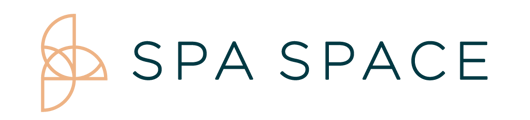How do I add or edit treatment room usage and availability?
Under the Treatment Room portal you are able to use the Edit option to adjust room services and accommodations. In the Manage Availability option you are able modify the time and day availability for each room.
Setting up Treatment Rooms
On Desktop/iPad:
- To begin, navigate to your Facilities page. From here, you will want to select the Treatment Room Icon.

- To add a room choose +ADD NEW TREATMENT AREA

- Fill in the name, description and occupancy max. Use the drop down menu to choose the service categories your room is set up for. Save your selections.
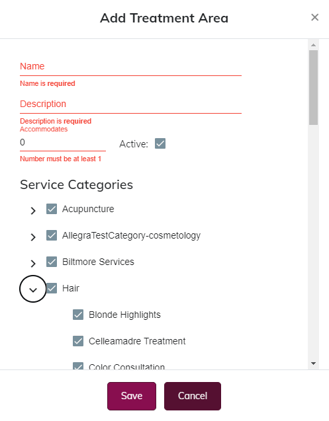
- Next, add the facility hours to your room's schedule.

- To edit a specific treatment room, select the Edit Icon.

- A pop-up will appear, from here you can assign the rooms usage, choose if this room is active, change the name of the room, and change the room accommodations. Once any changes have been made, select “Save”.

- To change a room's availability or open hours, click on the Manage Availability Icon.

- You will now see the rooms availability. You may select an existing time block to edit, or you can select a new time to add in a time block.
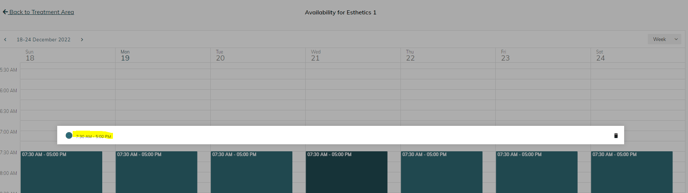
- You may edit an individual block, or edit a specific block as well as the following. To change the time and days of availability, you can make changes and select if this will be recurring. Select “Done” to save.

- Lastly, there is also the option to delete a room using the delete (
 ) icon. This option can not be undone. If a room comes back into service it will need to be added back as new.
) icon. This option can not be undone. If a room comes back into service it will need to be added back as new.



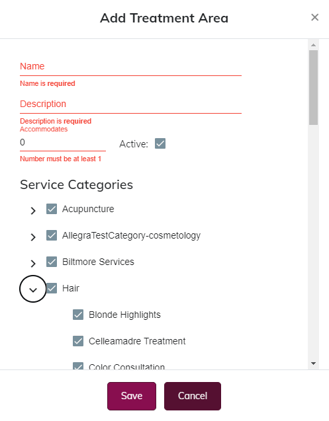




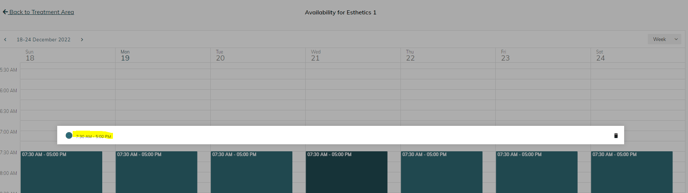

 ) icon. This option can not be undone. If a room comes back into service it will need to be added back as new.
) icon. This option can not be undone. If a room comes back into service it will need to be added back as new.