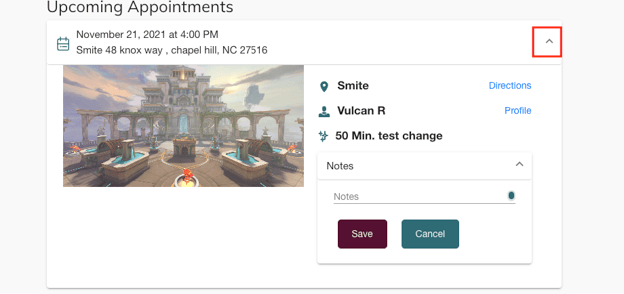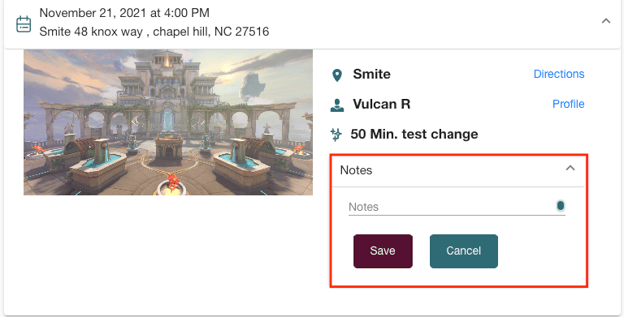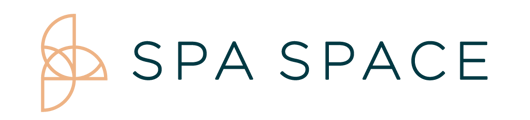After you appointment has been booked, add notes for your provider by logging into your Customer Portal and selecting notes under your upcoming appointment
On Desktop:
- From your Spa Space Customer Portal, choose the appointment you need to add this information to.
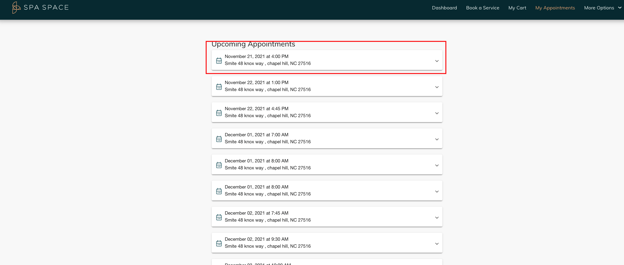
- Click the Down Arrow.
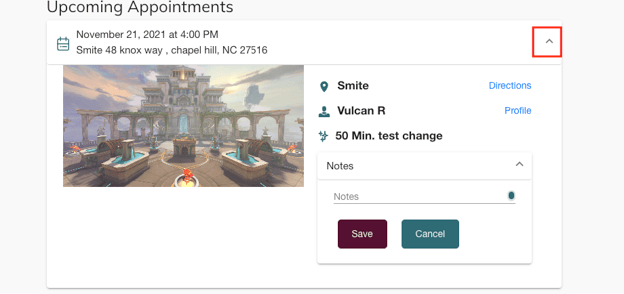
- From there, you will see a Note tab with a Down Arrow next to it.
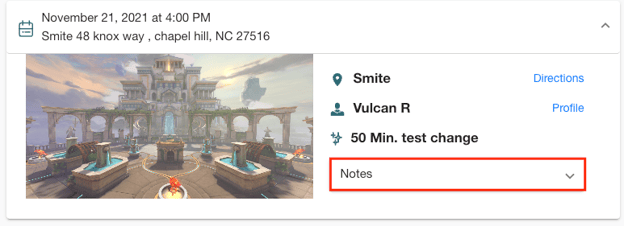
- Select the Down Arrow next to the Note tab and add any notes you would like your provider to see.
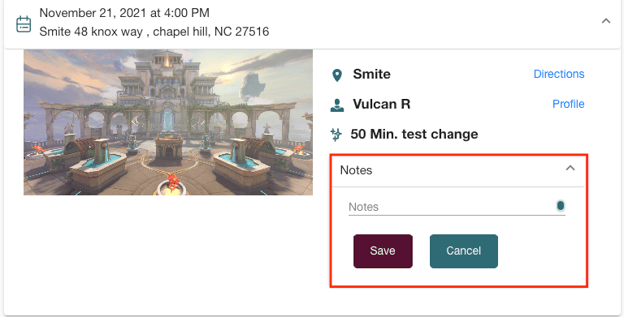
- Once you have added your notes to your appointment, click Save.
Your notes have now been added and saved to your appointment.
On iPad/Phone:
- To begin, log in to your Spa Space Guest account.
- Once you have logged in, you will see your Spa Space Customer Portal showing all of your upcoming and past appointments. Select the upcoming appointment that you wish to add notes to and click the down arrow on the right hand side.
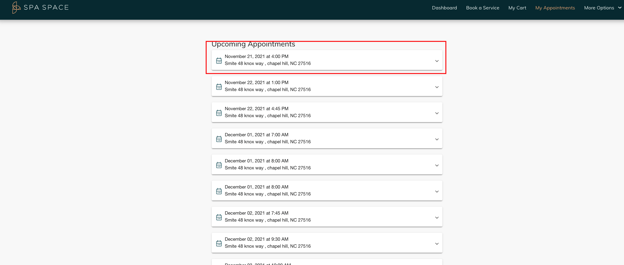
- Once the appointment has expanded, you will see a section that says “Notes” with a dropdown arrow, click on the arrow.