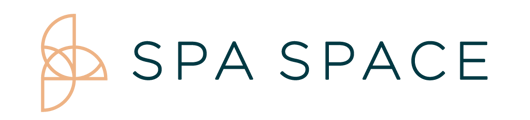Update your browser to have the most accurate platform for the Spa Space application
MOBILE
ANDROID
- On your Android phone or tablet, open the Play Store app
.
- At the top right, tap the profile icon.
- Tap Manage apps & device.
- Under "Updates available," find your browser (Chrome, Opera, Firefox etc.)
- Tap Update.
IPHONE
- On your iPhone or iPad, open the App Store.
- At the top right, tap Profile .
- Scroll down to "Available Updates," and search for web browser (Safari, Chrome etc.) .
- Tap Update to install.
- If asked, enter your Apple ID password. The updates will download and install.
DESKTOP
CHROME
1. To update Chrome click on the More icon ( ) in the top right hand corner.
) in the top right hand corner.
2. Choose Help and About Google Chrome
3. If Chrome needs to be updated, select Update Google Chrome.
MICROSOFT EDGE
1. To update Edge click on the Main Menu icon ( )
)
2. Near the bottom select Help and Feedback
3. Select About Microsoft Edge. This will automatically update Edge
FIREFOX
1. To update Firefox select the Main Menu ( ).
).
2. Click Help
3. Select About Firefox, and Firefox will update automatically.
SAFARI
- Go to Apple menu > System Preferences.
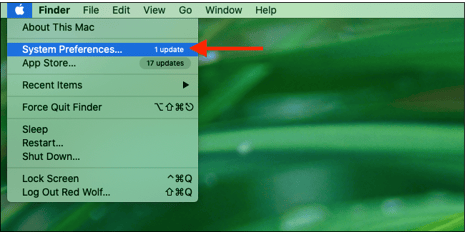
- Click on Software Update.
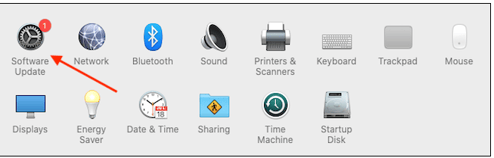
- If any updates are available, click Update Now to install them, or click More info to read more about the update.
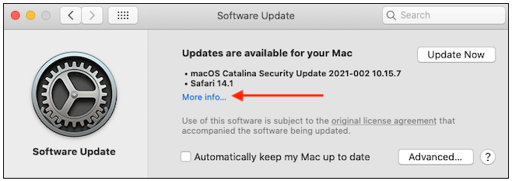
- Your Mac will now update and may restart several times. Once it has updated, Safari will be up to date.
- If you want to keep Safari up to date, check the “Automatically keep my Mac up to date” box in Software Update.