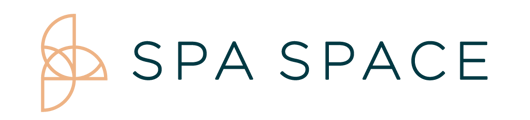Go into Transactions Reports from More Options and select your desired date range for your reports.
The Provider Compensation Report is available for you to have a detailed accounting records of all transactions. You can run the Provider Compensation Report for any date range, as well as filter the report for any status, including Upcoming Services (services that are on your schedule in the future).
Compensation Report
For Desktop:
- Upon logging into your Spa Space Provider account, you will be redirected to your Dashboard. To access your compensation report, you will first select the More Options dropdown menu at the top right hand corner of your screen. Once the dropdown menu is visible, select Transaction Reports.
- Your Provider Compensation Report screen will appear. From here, you are able to adjust the time frame to view your compensation report for any specific day/days. You are able to sort your report by any of the headings by clicking on the heading title. You also have the option to export this information to a PDF or an Excel file by clicking one of the specified buttons.
For iPad/Phone:
- Upon logging into your Spa Space Provider account, you will be redirected to your Dashboard. To access your compensation report, you will first select three horizontal bars at the top right hand corner of your screen to access your More Options Menu.
- Once your More Options dropdown menu is visible, you will then select Transaction Reports.
- Just like on the desktop, your Provider Compensation Report screen will appear. From here, you are able to adjust the time frame to view your compensation report for any specific day/days. You also have the option to export this information to a PDF or an Excel file by clicking one of the specified buttons.