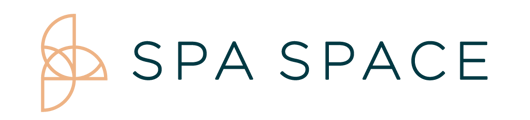From the people icon in your facility tool bar, you are able to see your pro's profile, skills, certifications, insurance, facilities and availability.
Instructional Video
Verify a professionals license and insurance
On Desktop/iPad:
- Once your facility is live, all Pros that have open availability at your facility will be listed on this page. You will be able to go into their profile to review their information and schedules.
- Navigate to your pros by selecting the people (
) icon.
- Review the list of Pros and pull up the profile you want by clicking their profile card. (
 )
) - You are able to find the contact information for your pros in their Profile. You can also read their bio and learn their years of experience.
- Under Skills you will find your pro's expertise and experience. This assists in the best booking for your guests.
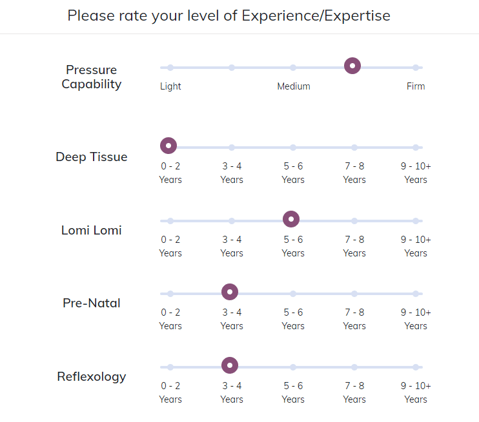
- In Certifications you will find their Continued Education Certificates and their Licenses, including their expiration and what state they are licensed to operate.
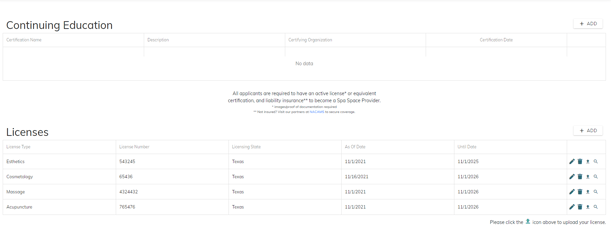 You can select the magnify glass and open up the license and take a screenshot to get a copy of the license.
You can select the magnify glass and open up the license and take a screenshot to get a copy of the license. - Here you will also find their authorized services, chosen from their certifications and edited by their preferences.
- In the Insurance section you may view their policy limits.
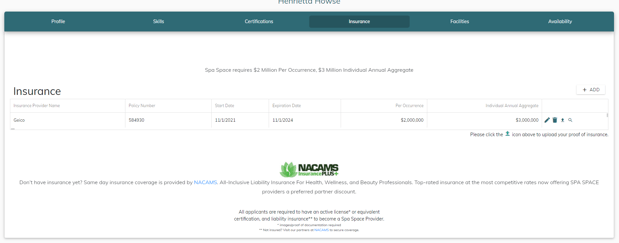
- Under Facilities you will find what other facilities the Provider has ability to open their schedule.
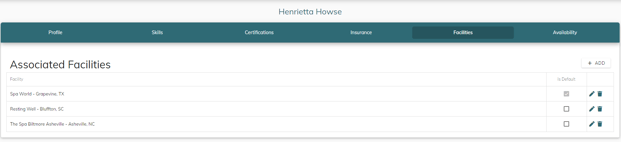
- Select Availability to know when and where your providers are scheduled within their Spa Space chosen facilities.