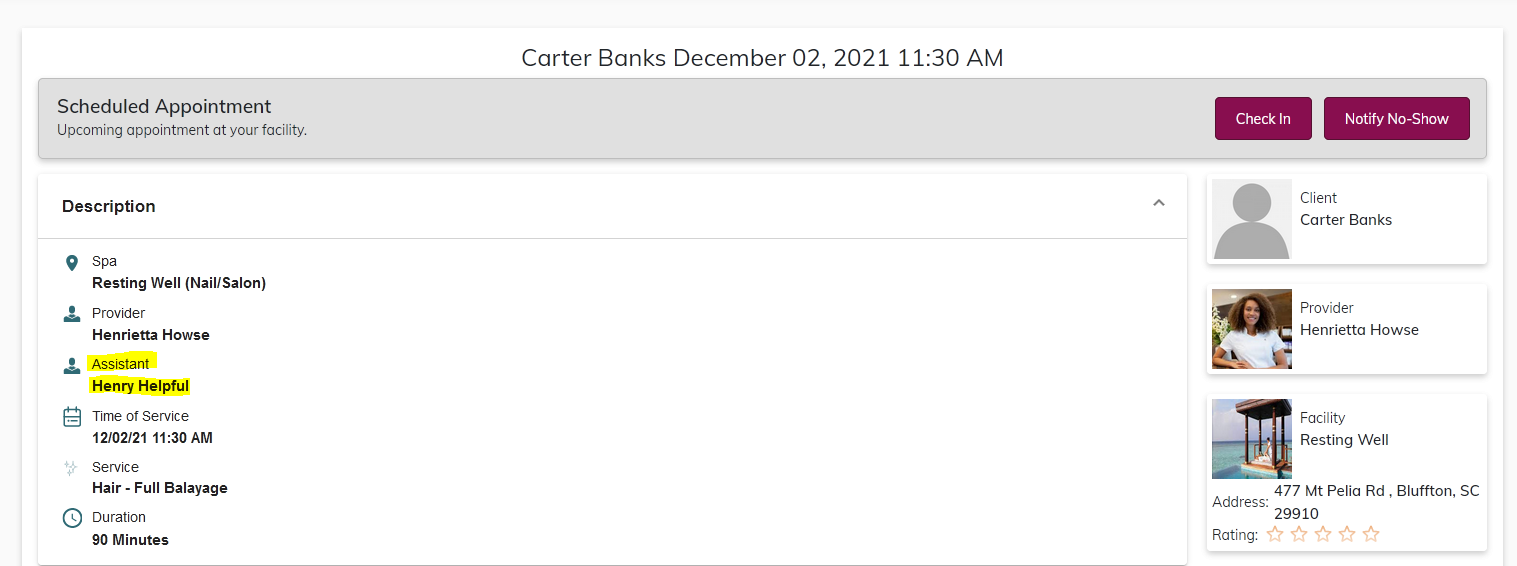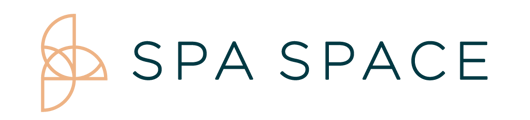From your People icon, locate the Assistant registry. You may add or delete Assistants here. An assistant can be added to an appointment at the time of booking.
Note: This allows a provider to be booked for another service while the assistant helps with an appointment that has an extended duration of wait time. (i.e.. color treatments or permanents) .
On Desktop/iPad:
1. From the People ( ) icon in your Facility Manager tool bar, scroll to the bottom of the page to find the Assistant section.
) icon in your Facility Manager tool bar, scroll to the bottom of the page to find the Assistant section.
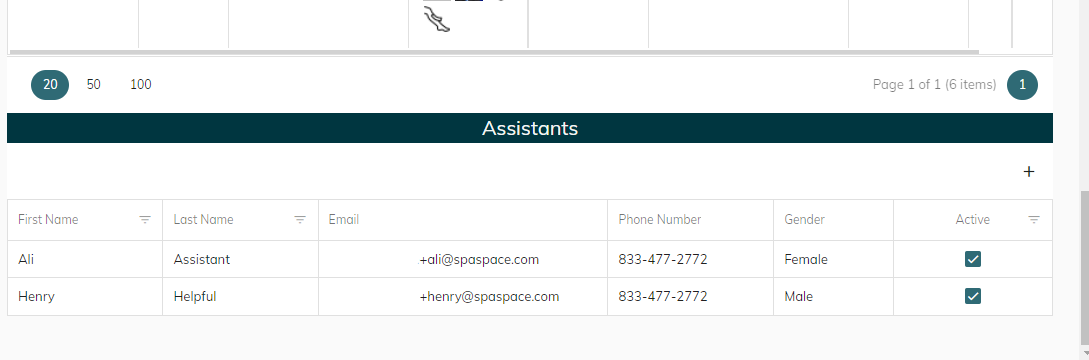
2. Click on the + button in the top right corner to add the information of the assistant. This allows you to enter the contact information for the assistant.

3. You may delete an assistant by inactivating them, this will automatically remove them from the registry.
4. When you add an assistant to a service, a column with the assistant's name will appear on the right hand side of the daily calendar. The appointment will appear on the assistant's schedule to free up the provider's availability.
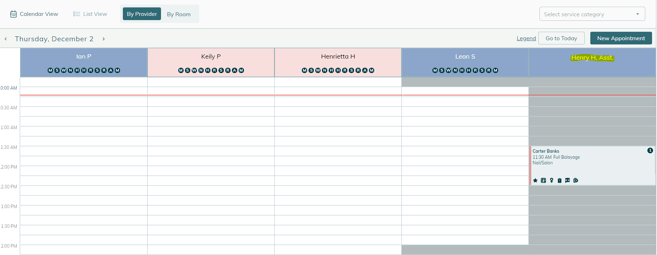
5. This appointment will show up on the provider's schedule with the assistant listed.
NOTE: You will not be able to remove the assistant from the schedule without cancelling and rebooking the appointment.