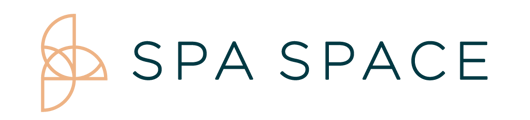From the guest appointment screen, you can edit the duration, enhancements, date, time, treatment area and wellness professional.
On Desktop:
1. Navigate to the guest appointment through the Schedule () or list (
)view and choose the appointment you would like to edit.
2. Select the pencil ( ) to edit the chosen appointment. To the left of your screen the booking form will appear, from here, you can then edit the appointment.
3. On the booking form you can change the service, duration, enhancement, date, time, provider, treatment area as well as add any notes to the provider.
4. Select Save Appointment. From this screen, you can add gift cards or promotional codes. You can also change the credit card information and resend confirmations.
On iPad/Phone:
1. Navigate to the guest appointment through the Schedule () or list (
)view and choose the appointment you would like to edit.
2. If you select the appointment from the List View, you will be redirected to the appointment details page, from here you can simply select Edit, and it will bring you back to the main booking screen.
3. A pop-up will appear at the bottom of the screen listing your appointment details, to edit from here, click on the pencil icon all the way on the right to edit the appointment.
4. The booking form will appear on the left side of your screen, from here you can change the service, duration, enhancements, date, time, provider, treatment area, as well as add notes for the provider. When you are done, select Save Appointment.
5. You are then able to add any gift cards, or promotional codes. As well as update the guests credit card information and resend confirmations.