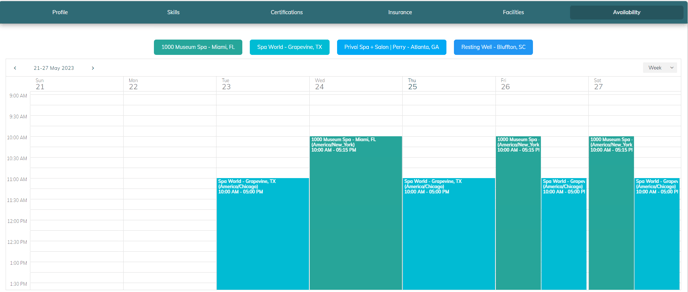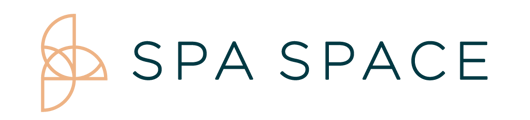Manage your Providers from the Facility Users page. After discussing with the provider, you are able to edit their Profile Card and Availability.
On Desktop/iPad:
1. Beginning on your Facilities page, select the Facility Users icon for the Facility you wish to view.
![]()
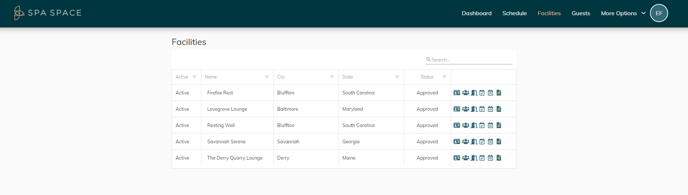
2. From this page you will have access to a list of all Facility Managers, Providers, and Assistants for your facility. From the Providers section, search for, or select the Profile Card icon for the provider you wish to view/edit.
Note: Prior to editing anything within the Providers Profile Card, including availability, please discuss this with the provider to make sure any changes are approved by them.
![]()
3. This opens up the Profile Card for the Provider. You have options along the top menu bar to edit their Profile, Skills, Certifications, Insurance, Facilities, and Availability. Under Profile you can view/edit information including their Bio.

4. From the Skills tab. You can view the providers level of Experience/Expertise in a variety of areas.
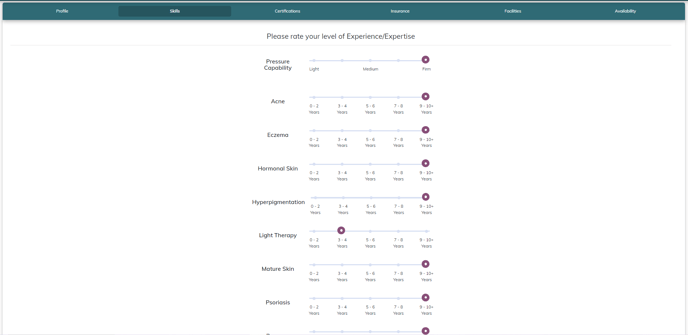
5. The Certifications tab allows you to see the Providers Certifications, Licenses, and Authorized Services.
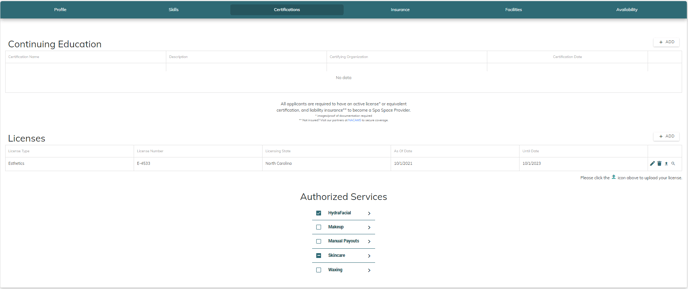
6. Under the Insurance tab, you can view the Providers insurance information.
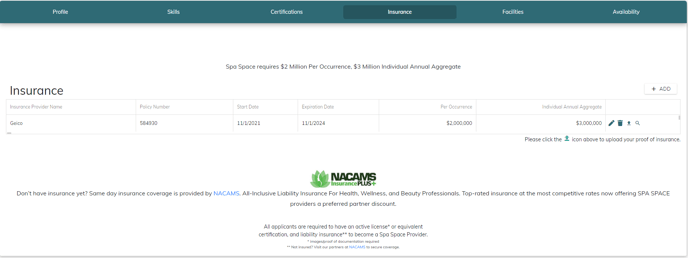
7. The Facilities tab lists which Facilities the Provider is associated with.
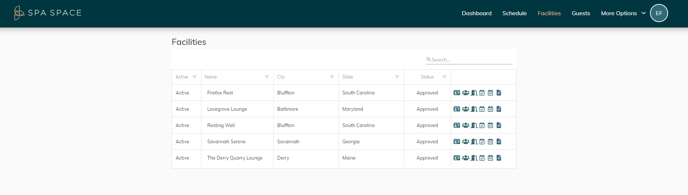
8. Finally, under the Availability tab, you can view the Provider's availability.
Do not make changes to their availability without first checking with the Provider.