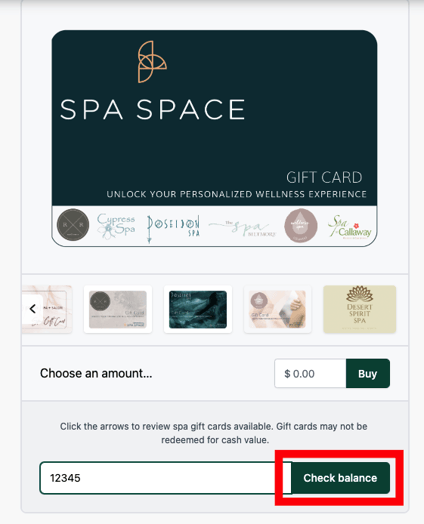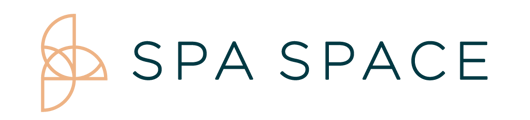Select the Gift Card link at the bottom of the home page, then select Check Your Gift Card Balance.
On Desktop:
- In a fresh browser navigate to: https://giftup.app/place-order/e12a5023-ba11-4372-89bd-8e51950882a9?platform=hosted
- Select “Check Your Gift Card Balance” Link
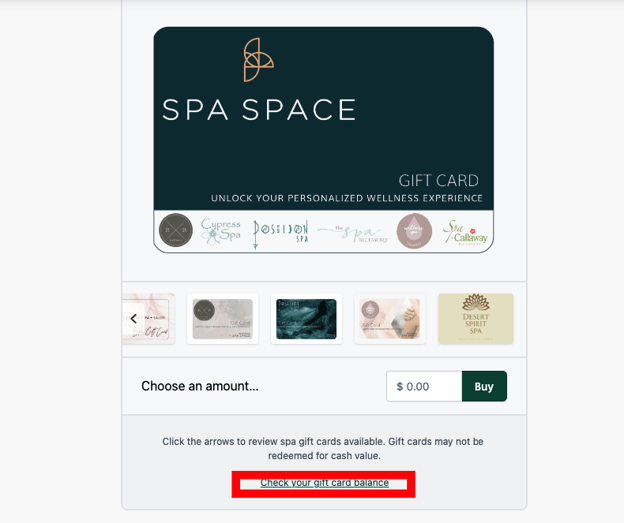
- Type in your gift card code where it says “Enter Gift Card Code…”
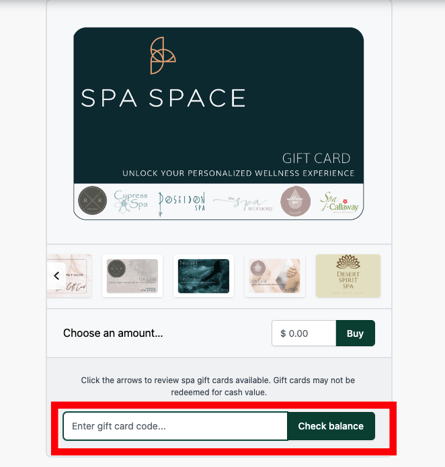
- After entering your gift card code, select Check Balance.
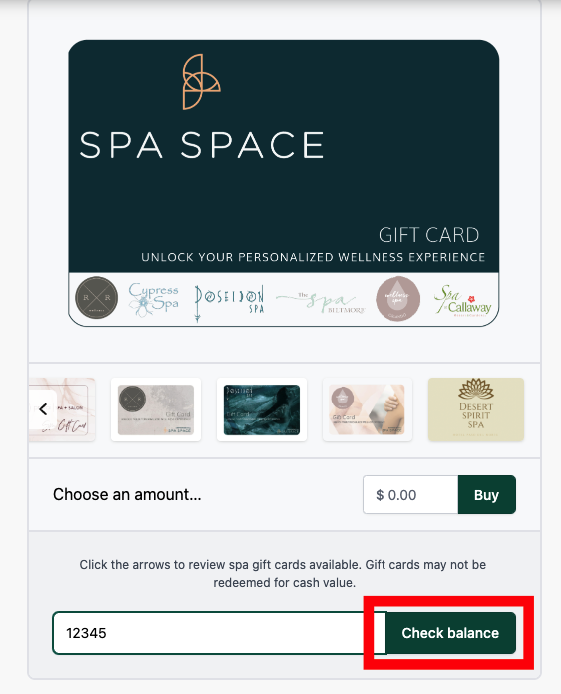
On iPad:
- Just like on the desktop, browse to https://app.spaspace.com/spa/
- Scroll down to the bottom of the Home Page.
- Click on the “Buy Gift Cards” Link
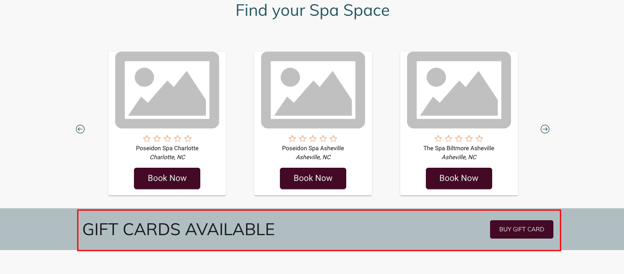
- Select “Check Your Gift Card Balance” Link.
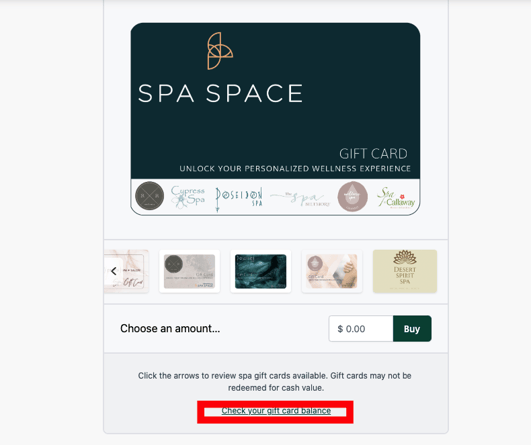
- Type in your gift card code where it says “Enter Gift Card Code…”
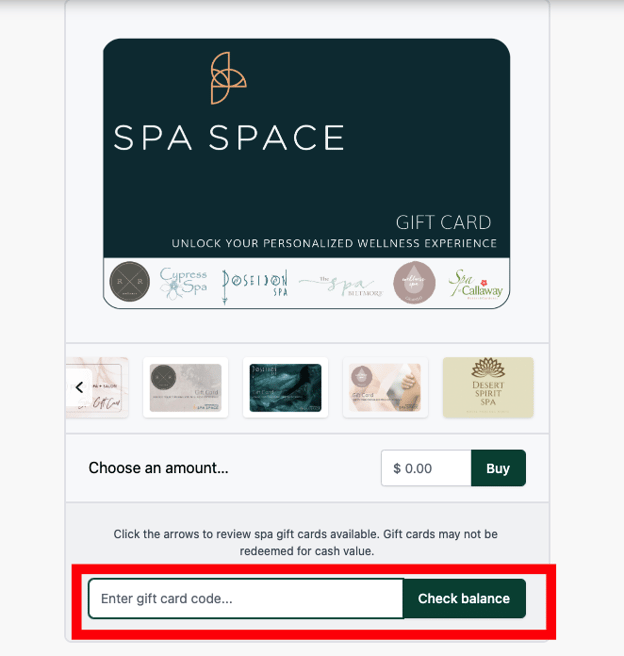
- After entering your gift card code, select Check Balance. You now can see the remaining balance on the gift card.
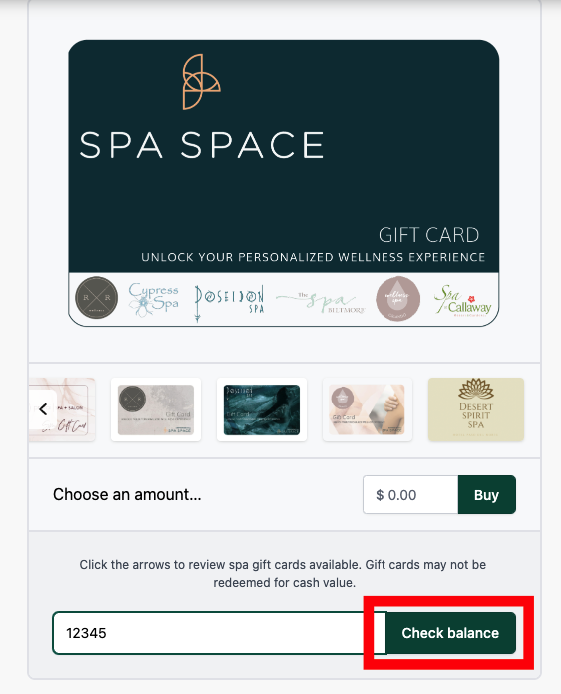
On Phone:
- Just like on the desktop, browse to https://app.spaspace.com/spa/
- Scroll down to the bottom of the Home Page.
- Click on the “Buy Gift Cards” Link
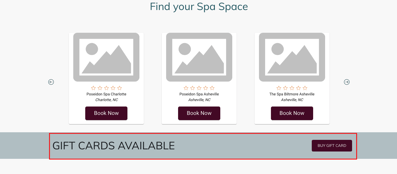
- Once you have selected the Gift Cards Link, select “Check Your Gift Card Balance” Link.
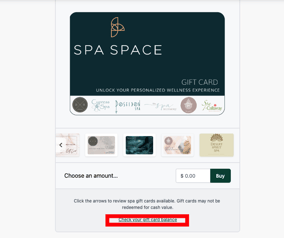
- Type in your gift card code where it says “Enter Gift Card Code…”
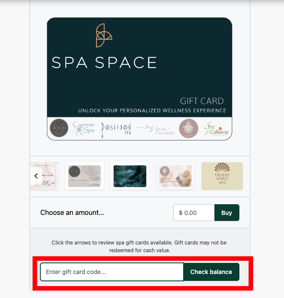
- After entering your gift card code, select Check Balance. You can now see the remaining balance on the gift card.