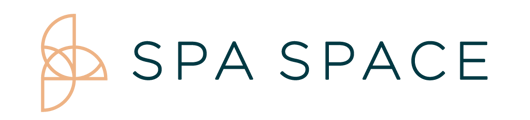You can change a guest’s credit card on file by updating the payment information under Summary after selecting their appointment card.
For Desktop:
Before completing a service, it is best practice to confirm the credit card the guest has on file. If the guest would like to change their credit card:
- Looking at the schedule view, click on the appointment you will update.
- Scroll down on the Summary tab and you will see an option to Change the CC.
- Click Change and fill out the updated CC info.
- Click Update, now the CC info has been updated.
For iPad/Phone:
Before completing a service, it is best practice to confirm the credit card the guest has on file. If the guest would like to change their credit card:
- Looking at the schedule view, Click on the appointment you would like to update the CC info for.
- Scroll down on the Summary tab and you will see an option to Change the CC.
- Click Change and fill out the updated CC info, and select “Update”.
- Now the CC info has been updated.