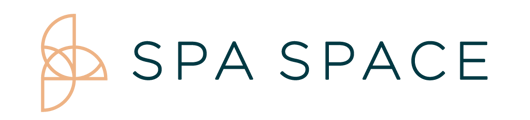Select the appointment from the calendar view, and refund the Guest from their appointment window.
*If both appointments need to be refunded please unlink before refunding linked appointments*
On Desktop/iPad:
1. From your calendar view, select the appointment you wish to refund.

2. You will see the appointment summary appear at the bottom of your screen, select the eyeball icon on the right side of your screen.
![]()
3. This will open up the appointment window, to refund the appointment, select the refund button. If this is a linked appointment it will refund only the appointment you have selected.
Note: The refund option will only be available if the session is complete.
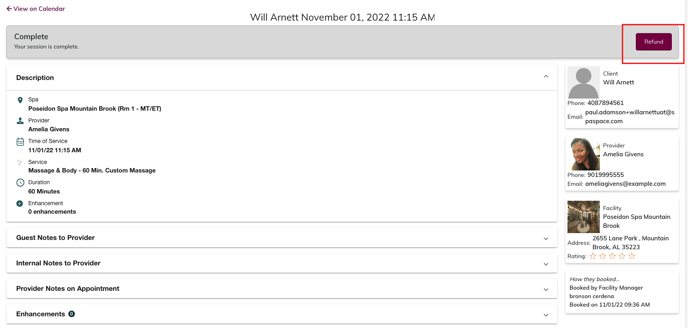
4. Enter the reason for refund and what percent of the appointment you would like to refund. If you would like to refund all of the guest's money, refund at 100%. If you want to partially refund add the partial percent (for example 25% will only charge 25% of the service costs). Add this information to the booking notes as well, so it will be visible to the provider and support team. Click Refund Appointment, and the confirmation will appear when the transaction is complete.
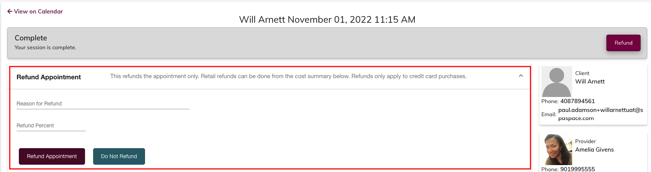
Note: It will take 3-5 Business days for the bank or credit card company to release the funds back into the guest’s account.