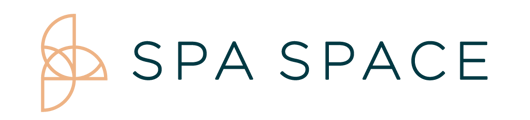You may book an appointment from Calendar view or Room view by double clicking on the desired time/provider/room or by selecting New Appointment.
To start with a blank booking form choose New Appointment. To utilize the prefilled option, from the Calendar view double click the Time/Provider (by Provider) or Time/Room (by Room) to begin the booking.
- After beginning your New Appointment, fill in the information for a new guest or use the search bar to choose an existing guest.
- If some of the pre-filled information is opposing to what you are booking X out of that selection and select your choice.
- Begin by adding the guest’s information. This includes their contact information, if they are a minor, a hotel guest or if they are booking for someone else.
- Next choose their service information. This includes the appointment’s time, the service, the provider preference, the provider, room and any additional enhancements they may want.
- Finally you will fill in any additional details, like service preferences and notes to the provider. You may also include promo codes before you Add Appointment.
- This will bring up the Summary View, where selections can be edited and the credit card information is entered. You may also choose to add additional services.
NOTE: The appointment will show up in the calendar as bright pink when it is pending. - Once you have confirmed all of the guest’s information in the summary view select BOOK.
Note: The appointment block will turn a softer pink when it is completely booked.