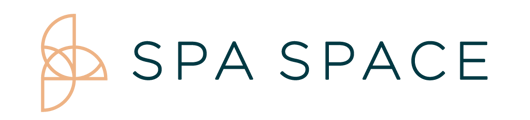To identify appointments with a missing Provider view your facility schedule.
You will notice there is a column on the schedule called, Asst.
We have identified this as a bug. You are able to add the provider back to the appointment.
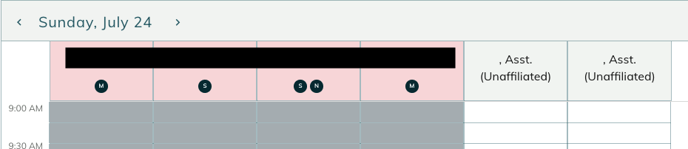
Finding the appointment with the missing provider
A. Switch to the room view and all appointments will be viewable. Details for adding the provider back are below.
B. You can see them from the list view as well.
- Go to the facility list view. Linked HERE
- Sort the Provider column by blanks.
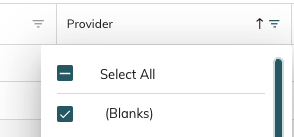
- View appointments with no Provider attached.

- Double click on the appointment with the blank Provider.
- View the appointment history.
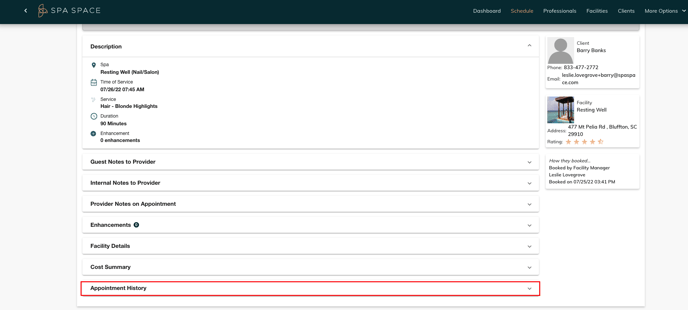
- Control+F to find the term "bad guid". This will help us find the assigned Provider.

- Note the Therapist name in the previous value.
- Edit the appointment.

- In the summary select the Provider drop down and add the correct Provider.

- If the Provider does not appear in the drop down select the edit pencil.
- Select "Ignore errors and conflicts" and add the desired Provider
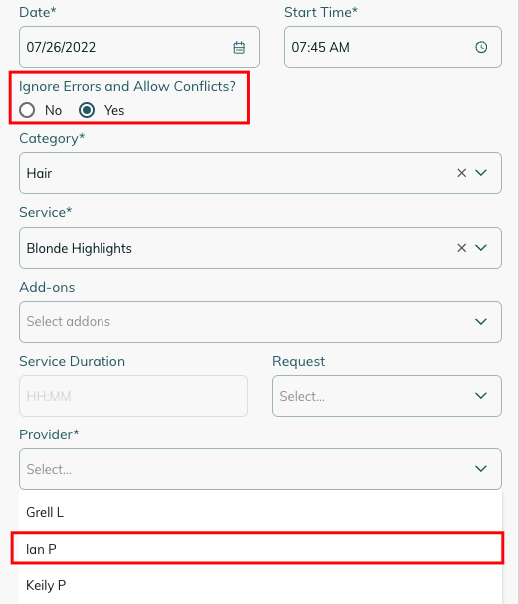
- After selecting the correct Provider save the appointment; Confirm by viewing the appointment on the schedule view.