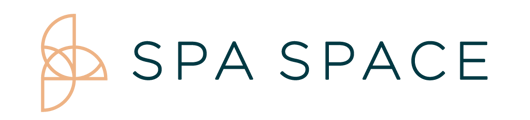| Best Practice |
Details |
| When updating a guest credit card use the cost summary on the appointment. |
We have an issue where the credit card from the lower booking summary (schedule view) is not always attaching the guest new credit card. |
| Please unlink the appointment before cancelling or refunding . |
Unlink by selecting NO on "Is this booking for someone else?" Then unlink and cancel the appointment. Canceling a linked appointment will result in the inability to check out. If you have already tried to check out with the canceled appointment attached you will need to unlink the cancelled appointment and reset the host appointment prior to completing. |
| The delete function should only used while an appointment is pending. |
Deleting appointments associated with linked appointments will result in the inability to check out properly. Providers have deleted appointments listed in their reports. |
| Always use an accurate email address and phone number when booking. |
Using a previously used email will result in the wrong guests being charged. Incorrect emails cannot be corrected in the system, only updated in Stripe and Hubspot. Phone numbers are used to update guests in case of provider cancellations, failed credit cards, or emergency spa closures. |
| Review appointments for enhancements and gratuity prior to checking out. |
A final check to ensure all enhancements and gratuity are added increases revenue and provider satisfaction. |
| If a credit card payment declines do not keep resubmitting the appointment, contact the guest. |
The banks will block multiple payments being resent. Please contact Support to find out why the card is failing. |
| Changing service costs for an individual service is done through service markups. |
If you need to increase or decrease the payment for a single service add the amount to the service markup in the booking form. |
| Partial refunds are done by inserting the % payment you would like to refund. |
The guest will be refunded the percentage you apply. For instance, inputting 25%, the guest will receive 25% of the charge back to their payment method. Linked partial refunds are not compensating correctly, please reach out to Support for linked percentage refunds. |
| Canceling appointments with a partial charge. |
Any percentage charge on cancellations other than 0% will charge the guest that percent. For example, a 75% cancellation charges 75% of the service. |
| Editing provider availability same day. |
Once you select the availability block change the starting time to after the current time. For example, if it is 10:00am you will need to change the providers starting time to 10:15 am before you can edit. Once you change the starting time you will be able to edit availability. If there is an appointment at any time on that day you will receive an error. Please reach out to Customer Service at 470-646-5921 to edit the availability. |
| When unlinking a registered guest and receiving a "waiting on response" message, after inputting the guest name and email, select wait. Once it completes select the linked appointments again and the credit card form will pop up. |
When unlinking an unregistered guests it takes time for them to be put in the system. If you wait instead of starting over it will add them. Additionally the credit card form will not automatically pop up so you will have to select the appointment again. |
| For larger groups (11+) we recommend booking in groups of 10 and checking out during non-peak hours (before 11 or after 3). |
Booking larger groups into smaller groups of 10 eases the booking and checkout process while ensuring accurate provider compensation during payouts. If you do book the whole group as linked appointments, they will still check out, however it will take a few hours to complete and you may encounter an error message. |